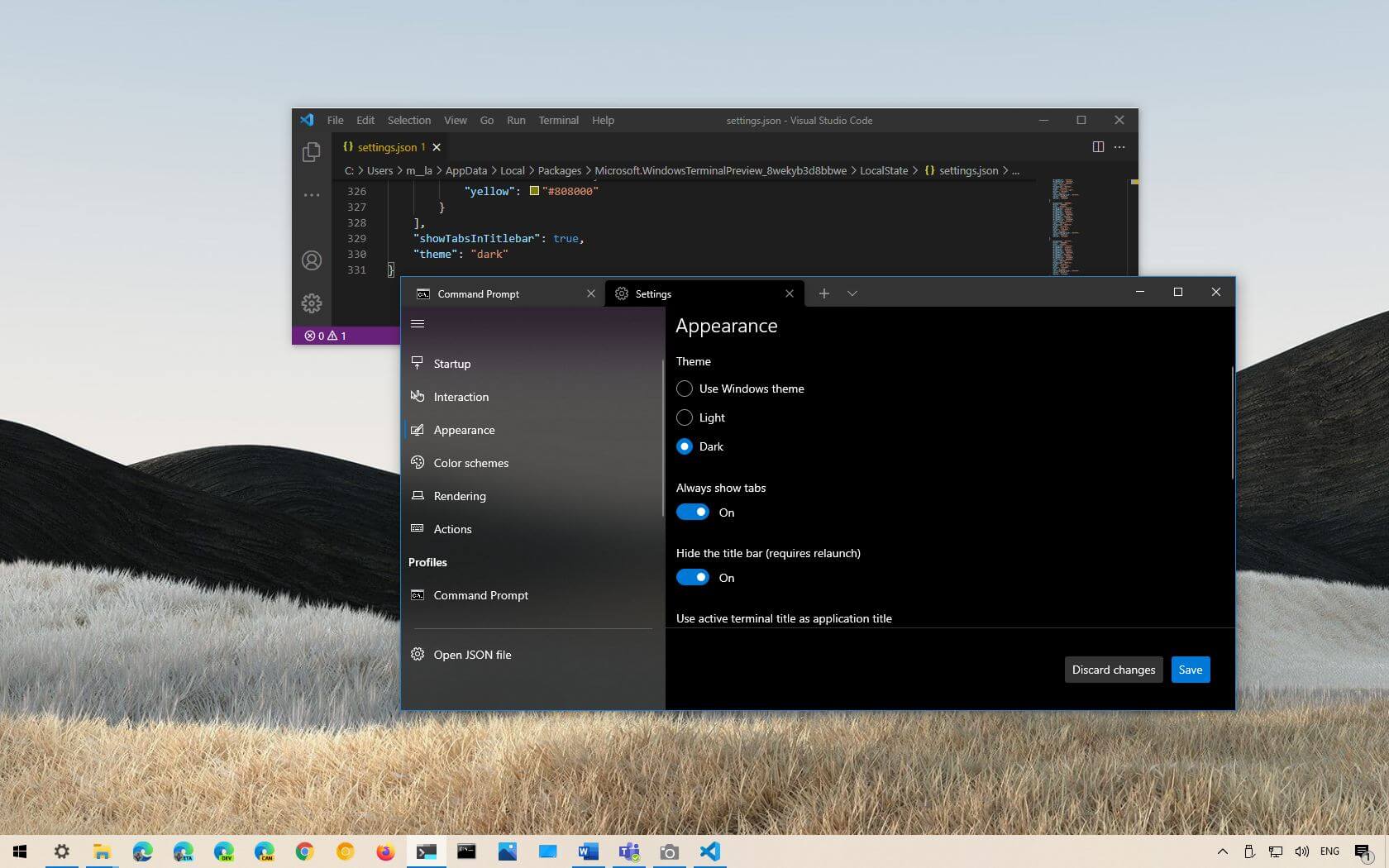To manually customize the experience, you can switch the theme mode from bright to dark and vice versa using the Windows Terminal application. Alternatively, you can use the feature that lets the Windows Terminal application change themes automatically when you switch the Windows 10 system color theme.
You can alter the theme mode from the Appearance settings page or by modifying the Settings.json file with a text editor such as Visual Studio Code if you prefer the dark theme when inputting instructions.
Although the terms might be used interchangeably, atheme and acolor scheme are not the same. A theme is defined by the Windows Terminal as the light or dark program color mode. Only a single command-line tool (Command Prompt, PowerShell, WSL2, etc.) can use the color scheme, which is a set of colors for the background, selection, cursor, foreground, etc.
This tutorial will teach you how to switch the Windows Terminal app’s theme on Windows 10.
-
Enable Windows Terminal dark theme via Settings UI
-
Enable Windows Terminal dark theme via JSON file
Enable Windows Terminal dark theme via Settings UI
Follow these instructions to activate the Terminal app’s dark mode:
On Windows 10, open the Windows Terminal.
Choose the Settings option by clicking the menu (down-arrow) button.
Select “Appearance.”
Choose the Dark option under the Theme section. (The LightandUse Windows theme choices are another alternative.)
Settings for the appearance theme
Press the “Save” button.
The frame, tabs, and settings will all display the theme color after you finish the steps.
You must alter the color scheme settings if you wish to alter the command-line colors.
Enable Windows Terminal dark theme via JSON file
Follow these procedures to switch the Terminal theme mode:
Launch the Windows Terminal.
Choose the Settings option by clicking the menu (down-arrow) button.
Click the “Open JSON” button.
Set the parameter to dark in the theme option. (You can use lightorsystem as well.)
JSON theme selection
To save the file, use the keyboard shortcut Ctrl + S.
The theme will be applied to the entire application once you have finished the procedures.