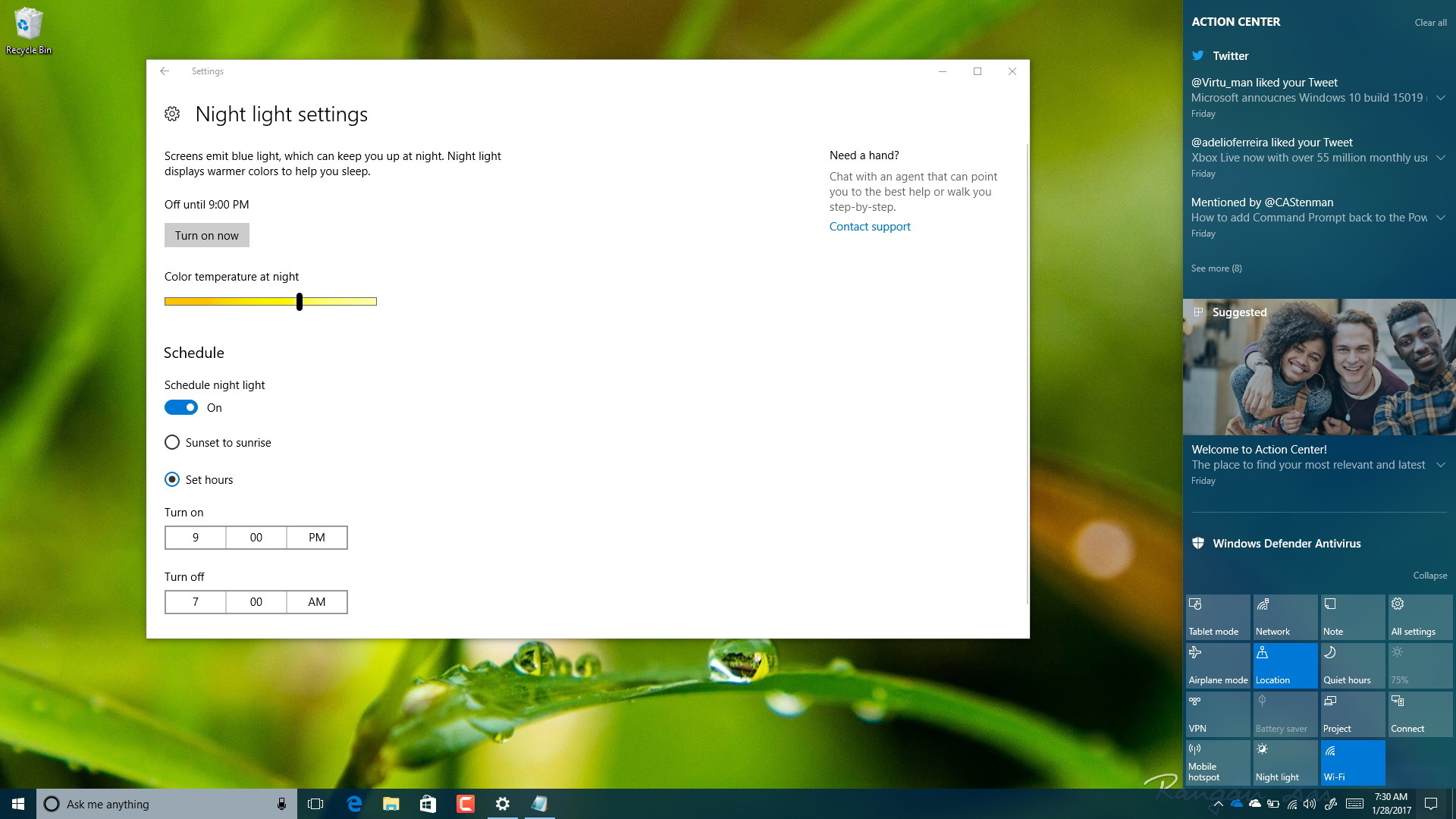Windows 10 now includes “Night light,” a new feature to help you reduce eye strain and improves quality sleep when you’re in front of a computer screen.
Night light on
Windows 10
works by reducing the amount of blue light your display emits, which is the kind of light you see during the day. At night, if your eyes continue to receive this kind of light increases the chances of your eyes strain and disrupting your sleep. On the
Windows 10 Creators Update
and later versions, the operating system can show warmer colors to make it easier on the eyes and help you fall asleep faster at night.
In this
guide
, you’ll learn the steps to enable and configure Night light on Windows 10.
-
How to enable ‘Night light’ on Windows 10
-
How to configure ‘Night light’ on Windows 10
How to enable ‘Night light’ on Windows 10
To enable Night light on Windows 10, use these steps:
Open
Settings
.
Click on
System
.
Click on
Display
.
Under “Brightness and color”, turn on the
Night Light
toggle switch.
Alternatively, an easier way to enable night mode on Windows 10 is by opening Action center
(Windows key + A)
, clicking the
“Night Light”
Quick action button. If you don’t see the button, click the
expand
link to reveal the additional buttons.
How to configure ‘Night light’ on Windows 10
To configure Night light on Windows 10, use the steps:
Open
Settings
.
Click on
System
.
Click on
Display
.
Under “Brightness and color”, click the
Night Light settings
link.
In the settings page for Night Light, use the slider to change the color temperature you want to see at night on your screen.
You can also turn on the
Schedule night light
toggle switch, which will allow you to manually configure when this mode should turn on.
For example, you can select
Sunset to sunrise
, Windows 10 will automatically detect your location and configure Night Light automatically.
Or you can choose the
Set hours
option to schedule when Windows 10 should turn on and off Night Light.
Once you completed the steps, depending on your settings, Windows 10 will automatically change the color temperature of your screen to reduce eye strain and improve sleep quality at night.
If you don’t see this option, make sure you’re at running the Windows 10 Creators Update or later version.
A number of users are reporting problems using Night light. If the option appears grayed out, it doesn’t turn off automatically, or any other problem,
you can use this guide to fix Night light on the Windows 10 Creators Update
.
Do you like this new feature on Windows 10?
Tell us in the comments below.