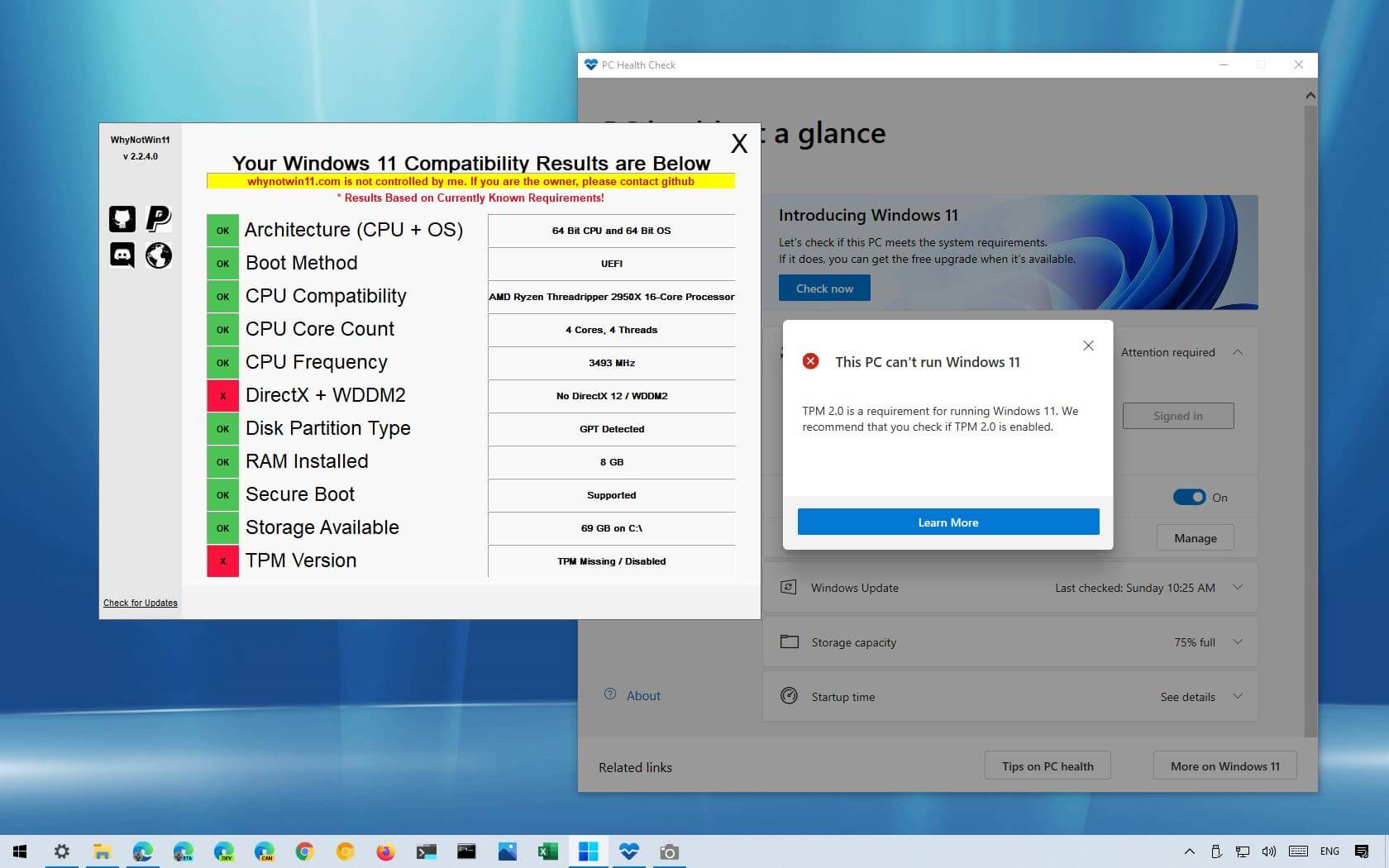The WhyNotWin11 program can now be used to determine the precise cause of Windows 11’s incompatibility with your PC. Although Microsoft is offering Windows 11 as a free update for Windows 10 devices that are already running the operating system, many machines will not be able to run the new OS due to the drastically increased minimum hardware requirements.
Microsoft released the PC Health Check application. But because it doesn’t give enough details to figure out why your PC could or might not be compatible with Windows 11, it’s been more puzzling than helpful. That’s where the WhyNotWin11 program comes in.
A third-party application called WhyNotWin11, created by Robert C. Maehl (via XDA-Developers) and made available on GitHub, examines and identifies the specific components that can prevent the installation of Windows 11. This includes details about the processor and whether or not your device has a TPM 2.0 chip.
This tutorial will show you how to use the WhyNotWin11 program to determine the precise cause of your computer’s inability to run Windows 11.
Check why your PC can t run Windows 11
Follow these procedures to determine the precise reason why Windows 11 won’t run on your computer:
The WhyNotWin11 GitHub page will open.
To save the utility to your device, click the “Download here” option.
To run the WhyNotWin11.exe file as an administrator, right-click on it and choose Run.
Click the “Run anyway” option after selecting the “More info” link in the warning.
Verify the cause of Windows 11’s incompatibility with your computer.
Check for compatibility with Windows 11
The application will start immediately when you finish the instructions and will clearly inform you if the CPU, memory, storage, and other requirements—such as Secure Boot, TPM, and DirectX—are compatible with Windows 11.
Red highlights indicate the unsupported components that will keep you from updating to the latest OS version. The green-marked hardware will not interfere with the installation. Additionally, you could notice parts, like the processor, marked in yellow. This means that the hardware is not listed as compatible, but you might still be able to install it.