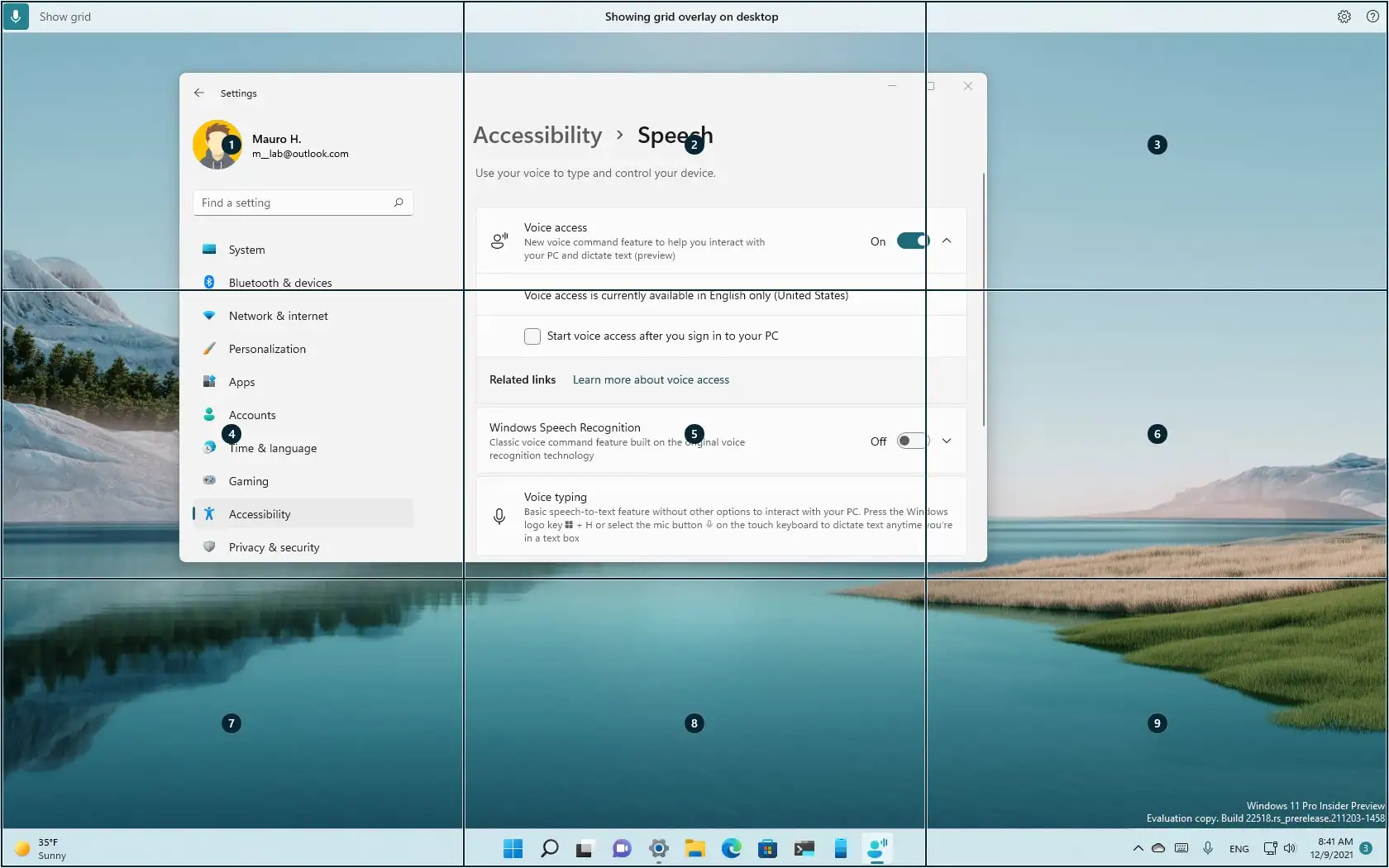Microsoft presents Voice Access, a new feature in Windows 11 that lets anyone use their voice to control their laptop or desktop computer, even those with mobility impairments.
You can use your voice to open and switch apps, surf the web, dictate emails, and much more with this functionality, which is available starting with version 22518. The best aspect is that the feature recognizes speech using on-device voice recognition, which even functions without an internet connection.
The Windows display language should be set to English-U.S. since the feature only supports that language. If not, the functionality might not function as intended.
Voice Access can be enabled under Settings>Accessibility>Speech. You will need to download a speech model for the on-device speech recognition if this is your first time configuring it. After downloading the package, you can select a microphone to operate Windows 11 with your voice.
You can also choose to have Voice Access launch automatically the next time you log in on the Speech options page. To control whether voice access is listening or not, you can also use voice commands or keyboard shortcuts (Alt + Shift + C and Alt + Shift + B).
The list of commands you can use using Voice Access is as follows:
-
Voice access wake up , Unmute :
Get voice access to start listening to you. -
Voice access sleep , Mute :
Put voice access to sleep. -
Turn off microphone :
Completely stop voice access from listening to you.
The interactive guide, which includes a list of all the commands to use with Voice Access, may teach you how to utilize the function.
The Windows 11 experience is really easy to navigate. You can say the following commands:
-
Open [application name], for example, Open Edge, Open Word :
Open a new application. -
Switch to [application name], for example, Switch to Edge :
Switch to an active application. -
Minimize window, Maximize window, Close window :
Manage your Windows. -
Click [item name], for example, Click Start, Click Cancel :
Click an item, like a button or a link. -
Right-click [item name], for example Right-click Start :
Right-click an item. -
Double click [item name], for example, Double click Recycle Bin :
Double click an item. -
Scroll down or Start scrolling down :
Scroll in a specific direction. -
Press Escape, Press and Hold Shift, Press tab three times :
Press a key or key combination.
You can still use the number overlay feature to interact with items that don’t have names by using the following commands:
-
Show numbers or Show numbers here :
Show number overlays. -
Click [number] , for example, Click 1 , Double click 1 , Right-click 1 :
Click a numbered item. -
Hide Numbers, Cancel :
Hide number overlays.
You can accomplish accurate mouse movement with grid overlay and interact with inaccessible user interfaces by using these commands:
-
Show grid or Show grid here :
Show the grid. -
[Grid number], for example, 1 :
Drill down into the grid. -
Click [grid number], for example, Click 1 :
Click an item at the center of a grid. -
Mark [grid number], for example, Mark 1 :
Mark an object to drag. -
Drag :
Drop the marked object into a location.
You may also use your voice to dictate and modify text on Windows 11 with Voice Access by using the following commands:
-
[Text] , for example, hello world :
Insert text in a text box. -
Select that :
Select the last text you dictated. -
Select [text] , for example, select hello world :
Select specific text in a text box. -
Select next word , select previous two lines :
Select previous or next character(s) or word(s) or line(s) or paragraph(s). - Delete that : Delete the selected text or last dictated text.
-
Delete [text] , for example, delete hello world :
Delete specific text in a text box. -
Capitalize [word] , for example, capitalize hello :
Capitalize the first letter of a word. -
Uppercase [word] , for example, uppercase hello :
Capitalize all the letters of a word. -
Lowercase [word] , for example, lowercase hello :
Change all the letters in a word to lowercase. -
Move before [text] , for example, Move before hello world :
Place cursor before/after the specific text. -
Go to beginning of line , go to end of paragraph :
Move cursor to beginning/end of a word or a line or a paragraph.
Microsoft notes that the new feature is still in its early stages and that in order to get the most out of it, you should strive to talk clearly, work in an environment with little background noise, and wear headphones to stop the system from picking up background noise.